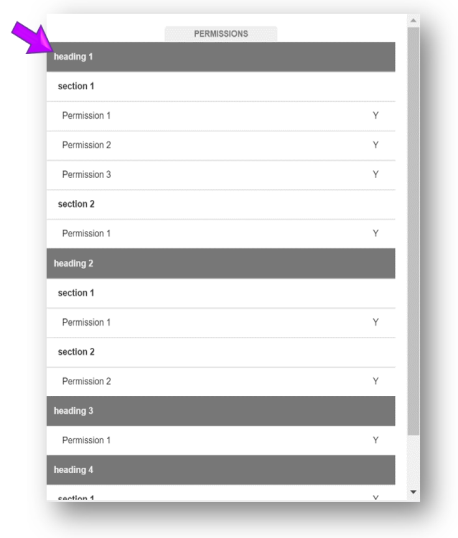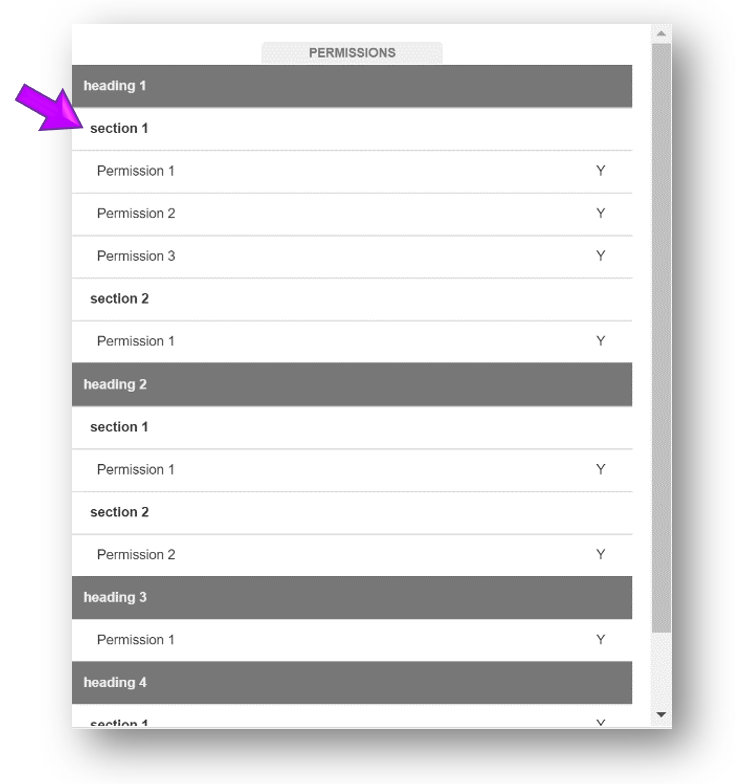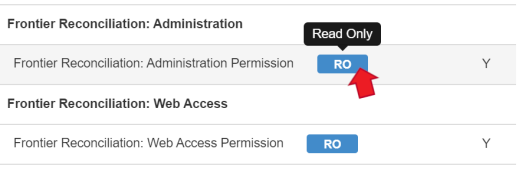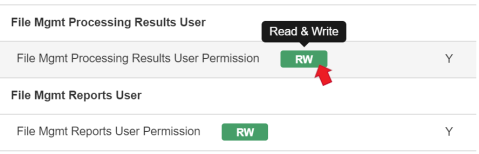Standardized Database View
When an application doesn't have permission files that could be used to import data into Permission Assist, this option may be used in specific situations. It allows Permission Assist to import information directly from a database view.
To connect to a database view, complete the following steps:
-
Add the application as usual and select the Standardized Database View privilege reader. The application is created and the Settings tab is displayed.
-
Change the Name field to the name of the application.
-
Select the Priority field and pick a level of priority from the list.
-
In the Connection String field, enter a standard ODBC connection string to connect to the database. Typically, this will look something like the following:
-
When using the Permission Assist service account to connect to the database: Server=myServerAddress;Database=myDataBase;Trusted_Connection=True;
-
When using a SQL authenticated account to connect to the database:
Server=myServerAddress;Database=myDataBase;User Id=myUsername;Password=myPasswordUsing a SQL authenticated account to connect to the database:
-
-
In the View Name field, enter the name of the database view to which Permission Assist is connecting.
TIP: A schema can be specified by entering the schema and view name. Example: [schema].[ViewName]
-
If you want to import inactive users, select the Inactive Users option.
NOTE: If the Inactive Users option is selected, the Active column must include the appropriate status for each user. If a status is not provided, Permission Assist assumes the account is active.
-
When all information is complete, select the Save button.
Database View Specifications
The following table describes the columns of information that can be imported and whether the column is required or optional.
|
Column Name |
Alternatively Accepted Column Names |
Required/ |
Description |
|---|---|---|---|
|
|
|
Optional |
Contains the user's email address. |
|
Active |
|
Optional |
Indicates whether the user's account is active or disabled. If this column is missing or if the value returned is blank, Permission Assist assumes the user's account is active. The following options are supported:
|
|
Locked |
|
Optional |
Indicates whether the user's account is active but locked. If this column is missing or if the value returned is blank, Permission Assist assumes the user's account is not locked. The following options are supported:
|
|
Full Name |
Name |
Optional |
Contains the user's name. Typically, this is the user's full name, but could be entered in whatever format needed (first initial, last name; first name and last initial, etc.) |
|
First Name |
|
Optional |
Contains the user's first name and last name when a full name (in the Full Name column) isn't provided.
|
|
Last Name |
|
Optional |
|
|
Username |
User Name |
Required |
Contains the user's unique ID within the application. |
|
Last Login |
|
Optional |
Contains the date the last time the user logged into the application. The following formats may be used:
|
|
Password Changed |
|
Optional |
Contains the date the last time the user's password was updated. The following formats may be used:
|
|
Heading |
|
Optional |
Used to create headings for related sections and/or sets of permissions. Headings are displayed in dark grey (see picture below) within the Privileges tab.
|
|
Section |
Role |
Required only if the Permission column is absent; otherwise, optional |
Used to describe a set of defined privileges that the user has access to such as a role or template within the application. This column is required if a Permission column doesn't exist.
|
|
Permission |
Privilege |
Required only if the Section column is absent; otherwise, optional |
Defines the specific point of access/privilege the user has within the application. This column is required if a Section column doesn't exist.
|
|
Access |
Authorized |
Required |
Indicates whether the user has access to the role/privilege. The data in this column can support flexibility in values, but officially only supports the values Y, N, and <blank>.
|
| Job Title |
Title |
Optional | Contains the user's job title |
|
Account Expiration |
|
Optional |
Contains the date the user's account expires. The following formats may be used:
|
|
Password Expiration |
|
Optional |
Contains the date the user's password expires. The following formats may be used:
|
|
Account Created |
|
Optional |
Contains the date the account was created within the application. The following formats may be used:
2019-12-31 14:43:35.863 (SQL) |
|
Account Updated |
|
Optional |
Contains the date the last time the user's account was changed. The following formats may be used:
2019-12-31 14:43:35.863 (SQL) |
|
Token |
|
Optional |
If the application uses a physical token for authentication, this column contains the token. |
|
User Description |
Comments |
Optional |
Contains an additional description of the user's account. |
|
Permission Description |
Privilege Description
|
Optional |
Contains an additional description of the permission. |