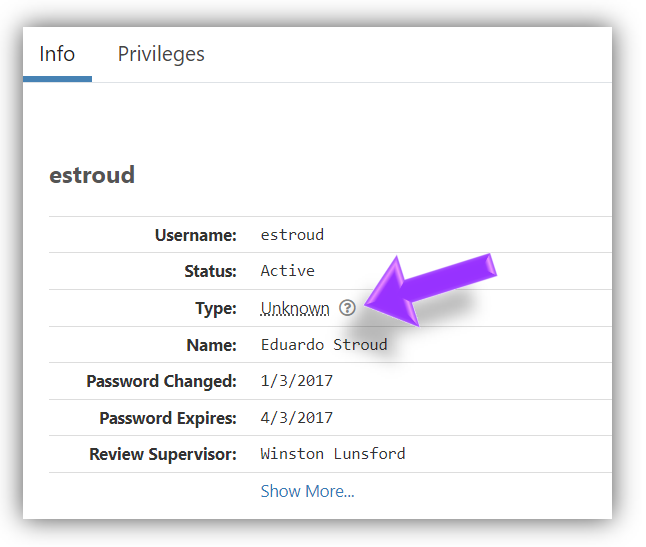Assign an Application User Type
The application "Type" can be used to filter a list of review items. For example, if you are required to review your service accounts or vendor accounts on a regular basis, the review can be set up to show only application users that have a specific type.
To assign a type, complete the following steps:
-
From the Applications list, select the application.
-
Select the Users tab.
-
Select a user. The detail panel appears.
-
Select the Unknown link next to the Type property (see picture below).
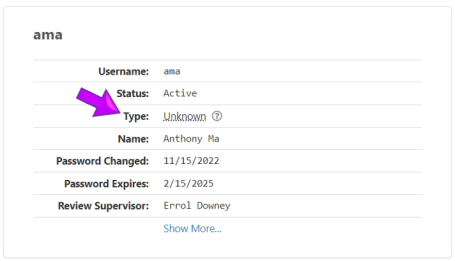
The Change Type box appears.
-
Within the Select a type field, select a type from the drop-down list (see picture below).
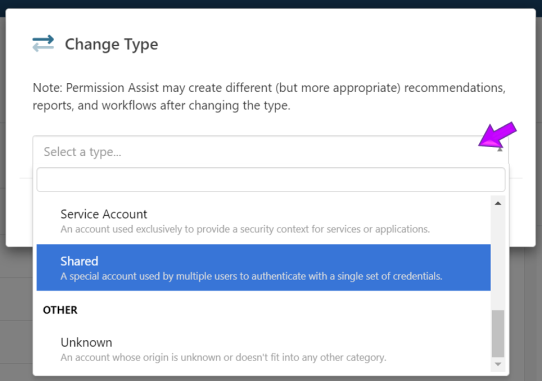
-
Select the Change button. The new Type is displayed in the Info tab (see picture below).
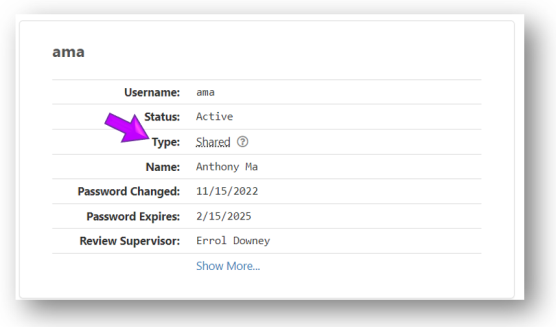
TIP: The Type is also included on the Application Users report as the Account Type.
Change the Application User Type
To change the application user type, complete the following steps:
-
Within the Users tab, select a user.
-
Select the link next to "Type" within the Info tab in the detail panel (see picture below).
The Change Type window appears.
-
Select the Select a type field and pick the type from the list.
-
Select the Change button. The new type is displayed within the Info tab.