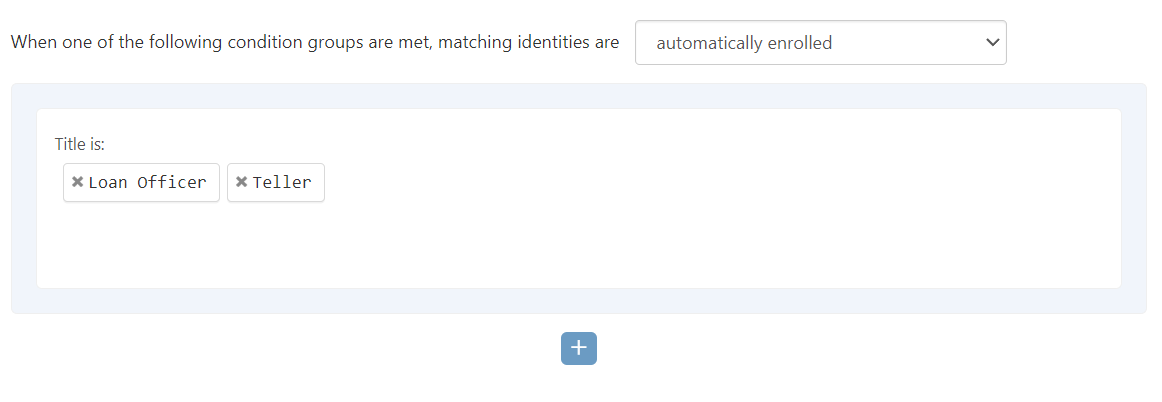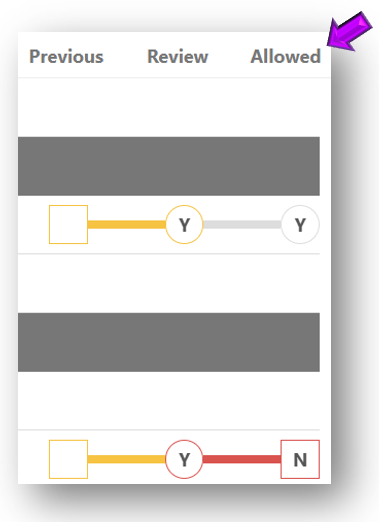Change the Access Model Settings
To view or change access model settings, complete the following steps:
-
From the Access Models list, select the access model you want to change. The access model's detail page is displayed.
-
Select the Settings tab (see picture below).
-
Enter information into each of the following as necessary:
Field/Option
Description
Name
Enter a descriptive name of up to 650 characters for the access model.
Description Enter a longer more descriptive explanation of the access model. Owner
Within Permission Assist, an access model owner may not always be the one making decisions about every application within the access model, but they are the person ultimately responsible for making sure the access model is set up and properly managed. For example, the owner may have application owners or a "change management committee" decide which permissions are allowed or denied for each application. In these cases, the access model owner would still oversee the process and make sure the access models are properly defined, committed, and enabled within Permission Assist.
Select this field to pick the owner from the list.
Conditions Conditions are used to define who is automatically enrolled or who can be optionally enrolled in the access model. The Conditions area (see example below) displays the conditions that have already been added to the access model and allows you to add, change, or remove conditions.
Enabled
Select this option to enable or disable the access model. Access models are included in reviews if they are enabled at the time the review is started.
When the access model is enabled, they can be used in reviews and when creating personnel events. Within a review, reviewers will see both a Review column and an Allowed column (as shown below). The Allowed column shows whether the permission is allowed based on the access model(s) the user's matched identity is enrolled in.
Disabling the access model will prevent the access model from being used for personnel events or future reviews, but it will not remove it from reviews that have already been started.
-
Select the Save button.