Start Remediation (for Reviewers)
Your Permission Assist Administrators can set up Permission Assist to automatically start remediation or to manually start remediation (defined in the System Configuration > Taskboards > Review area).
If Permission Assist was set up to start remediation is automatically, the remediation process begins when a review item is flagged.
If you need to start remediation manually, complete the following steps from the Review Items Taskboard:
-
Select the item you want to remediate.
-
Select the Actions button (
 ) in the upper right corner of the review item details area, and pick Start Remediation from the list (see picture below).
) in the upper right corner of the review item details area, and pick Start Remediation from the list (see picture below). 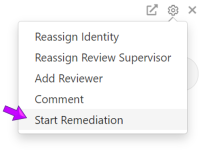
The Start Remediation window appears (see picture below):
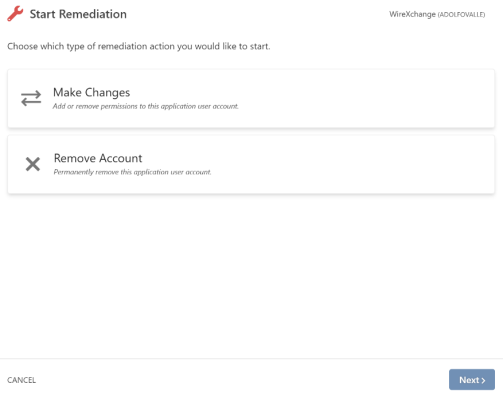
-
Select one of the following options:
-
Change Account - this option walks you through some questions to describe the changes that need to be made and creates a new access request for the Provisioning Team.
-
Remove Account - this option is quick and easy, just enter a comment (in some cases - depending on how the review was set up - a comment may be required) and an access request is created for the Provisioning Team.
-