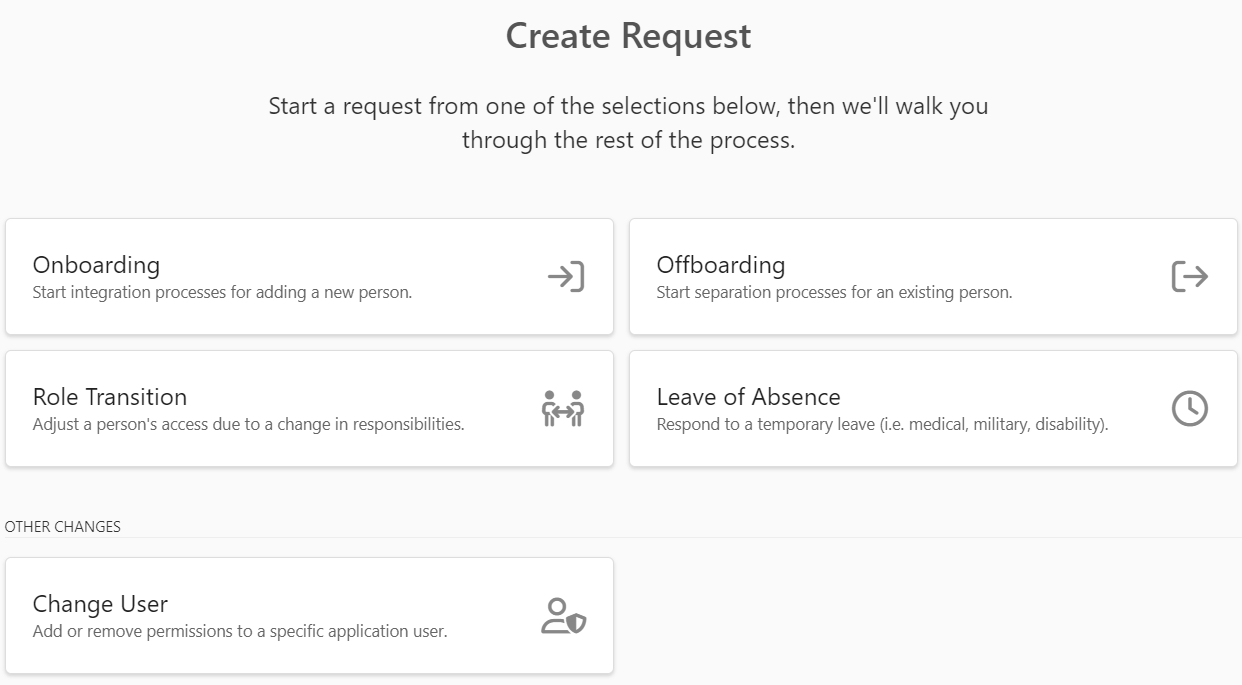Initiate a Personnel Event
If you're a member of the Personnel Managers group within the System Configuration > System Authentication area, you can initiate personnel events such as onboarding, offboarding, leaves of absence, and more.
To initiate a personnel event, complete the following steps:
-
Select the Request menu button at the top of Permission Assist. The Create Request page appears (see picture below).
-
Select one of the following personnel event options:
-
Onboarding - select this option when a new person joins your organization.
-
Offboarding - select this option when someone leaves your organiztion.
-
Role Transition - select this option if an employee is transitioning from one role or job title to another. The role transition can be scheduled to happen immediately or for a date in the future.
-
Leave of Absence - select this option if an employee is going on a leave of absence. The leave can be scheduled to happen immediately or for a date in the future. The return date can also be scheduled for a specific date or left open to be defined later.
-
Change User - select this option to request a change of permissions within an application for a specific user.
NOTE: This option is only available if you are an Application Manager or if you are a member of the Personnel Manager group, Security Team group, or Provision Team group within the System Configuration > System Authentication area.
-
-
After selecting an option, select the Start button. Based on the personnel event selected, Permission Assist will walk you through the process. Select a personnel event below for more information about each event: