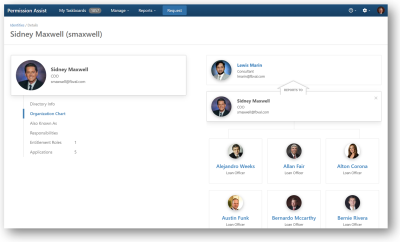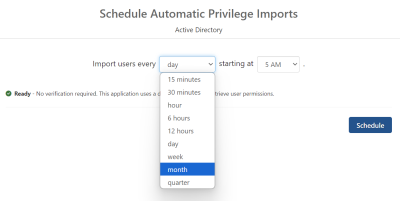Version 6.3 Release Notes - Easily Configure Ideal Access with Entitlement Role Modeling
Highlighted Features
NOTE: Our hardware and software requirements have changed. Please review the requirements and update if needed. This will ensure your servers meet the current standards and continue to operate smoothly.
Imagine a world where your IAM platform not only understands the intricacies of your application permissions and how they work but also helps you quickly and easily model ideal role-based access across all applications within the role. With Entitlement Role modeling in Permission Assist version 6.3, this imaginary world is now a reality.
An IAM Platform that Understands Your Application Permissions
In Permission Assist version 6.3, Entitlement Roles understand how permissions are defined within each of your applications. This helps you more quickly and easily define ideal access for each role. For example, let’s say you create an entitlement role for your Tellers. In this role, you assign them to a “Teller” group within your core system. Because Permission Assist knows which permissions are part of that group, it automatically assigns each inherited permission from the group. This doesn’t just make modeling ideal access easier – it also helps you see how changing permissions might affect other permissions.
The Struggle is Over
The days of selecting 100 different permissions, even though they’re inherited from a group, are gone. So is the struggle to figure out which specific permissions belong to a group or which permissions are affected when you enable a particular enlistment. For example, John is a new Loan Officer for First Financial. He needs to be able to process the loan paperwork on the loan origination system. Although the loan origination system is role-based, and internal policies encourage the use of roles to assign permissions, it’s still possible to assign permissions at the user level.
When Jordan, the Provision Engineer, sets up John’s access, he assigns John to the “Loan Officer” group as usual. Then, he goes into John’s account, unknowingly overrides the role, and enables access to process the loan paperwork. Jordan didn’t realize he broke policy and gave John extra permissions. He didn’t realize that the permission John needed to process loan paperwork was one of 55 privileges that John already inherited through the “Loan Officer” group. But, Jordan’s not alone. In the world of Identity and Access Management (IAM), this is just one easy example in a sea of constant struggle.
With Entitlement Role modeling, you can be proactive and prescriptive without the struggle. You can see a detailed analysis of an application’s security model and define ideal access with least privilege. Provision Engineers have a template, so they know exactly which privileges someone should get and how they get them. Confusion is gone; life is good, and the mic is officially dropped. Happy New Year!!
For more information refer to the Entitlement Roles detail page topic.
All Features
Aside from the continual performance improvements and minor bug fixes provided with each release, the following features have been included with version 6.3:
|
Feature |
Description | ||||||||||||||||||||||||||||||
|---|---|---|---|---|---|---|---|---|---|---|---|---|---|---|---|---|---|---|---|---|---|---|---|---|---|---|---|---|---|---|---|
| Customizable columns for application users |
A new column button, displayed in the top right corner of the application's Users tab
|
||||||||||||||||||||||||||||||
| Customizable columns for application groups |
A new column button, displayed in the top right corner of the application's Groups tab
|
||||||||||||||||||||||||||||||
| Customizable columns for Identities |
A new column button, displayed in the top right corner of the Identities list allows you to add or remove columns from the list of groups and sort by new options. To change which columns are displayed, select the column button
|
||||||||||||||||||||||||||||||
|
Enhanced Reporting |
We've enhanced some reports to make your life easier and help with auditing:
|
||||||||||||||||||||||||||||||
| Entitlement Role modeling | See a description in the Highlighted Features section above for more information. | ||||||||||||||||||||||||||||||
|
Job titles have been added to all employees shown within an Identity's organization chart |
In the past, only the larger tiles for people at the top could show the job titles, which became inconvenient at times. Now job titles are readily available for all employees (see example below). |
||||||||||||||||||||||||||||||
| Provision team - are you getting more emails than you want? |
A new option has been added to the System Configuration > Access Requests > Workflow tab, which allows you define which Provision Engineers are required to respond to access requests, and as a result, which Provision Engineers are emailed when an access request is created. Two options are provided:
|
||||||||||||||||||||||||||||||
| Schedule imports on a monthly or quarterly basis |
If you like (or need) to complete monthly or quarterly reviews of your applications, and you like to automatically import data prior to the review, we hope you'll also like the new options to schedule imports on either a monthly or quarterly basis (see example below). To use the new options, schedule your automatic imports as usual and select the option you prefer. |
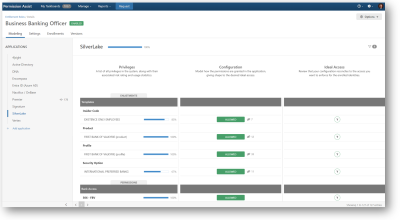
 , allows you to add or remove columns from the list of users and sort by new options. To change which columns are displayed, select the column button and then pick any of the following options.
, allows you to add or remove columns from the list of users and sort by new options. To change which columns are displayed, select the column button and then pick any of the following options. ) in the upper right corner of the detail panel.
) in the upper right corner of the detail panel.