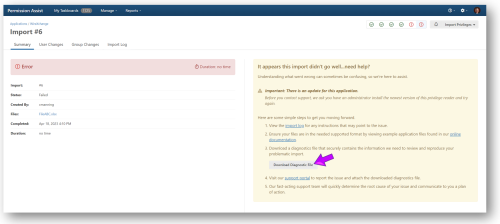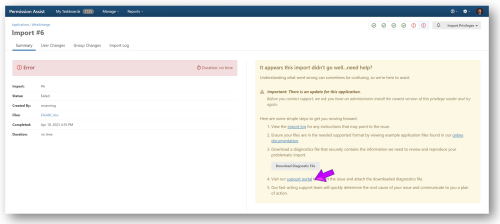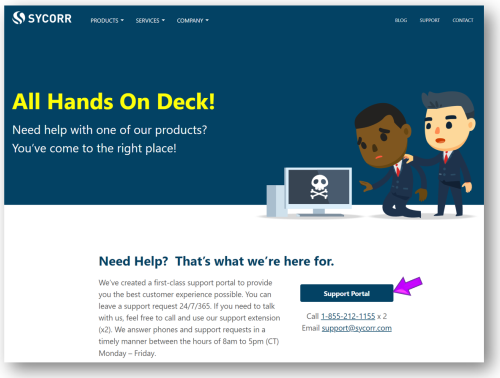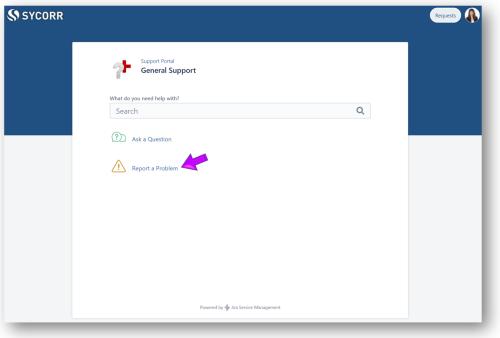Something Wrong with an Import? Generate an Application Diagnostic File
The following instructions walk you through the process of generating a diagnostic file for a failed import. If you need to generate a diagnostic file for a successful import, refer to the following topic: Generate a Diagnostic File for a Successful Import
NOTES:
-
Although the diagnostic file is encrypted, it does contain detailed information that is required to simulate portions of your environment in times of need and should be handled appropriately.
-
This file should only be created when you need help with Permission Assist import issues. Do not send this file to anyone other than your Permission Assist support team.
-
Never send this file via email. Use the following instructions to securely upload this file to our support portal.
If you are unable to determine what's going wrong and correct the issue by looking at the import log, we're here to help! To safely and securely send this file, complete the following steps:
-
Go to the Manage menu and select Applications.
-
Select the application.
-
Select the failed import within the Imports tab.
-
Select the Download Diagnostic File button (see example below).
-
If the Save As window is displayed, save the file to a location that is easy to remember.
-
Select the support portal link ( see picture below).
The Sycorr website - All Hands On Deck! page opens.
-
Select the Support Portal button (see picture below).
-
Select Report a Problem (see picture below).
-
Enter the following information:
Field
Description
Problem Summary
Enter a few words that explain the overall problem.
Description
Enter a longer description to explain what happened
Severity
Select a severity level from the drop-down list.
Tip: Use the descriptions of each level shown just below the Severity field to decide which level is best.
Application
Enter "Permission Assist".
If the issue being reported is related to an application within Permission Assist, enter the name of the application as well.
Example: Permission Assist - WireXchange
Attachment
Drag the diagnostic file into this area, or select the browse link to search for and select the file from the location it was saved in step 5.
Phone Number
Allows you to enter a phone number.
-
Select Create.
-
A support ticket is created and the file is securely sent to our Sycorr support team.
-
Delete the diagnostic file from the location it was saved in step 5, and we'll get to work. Your support issues are our top priority so we'll get on it as soon as possible!